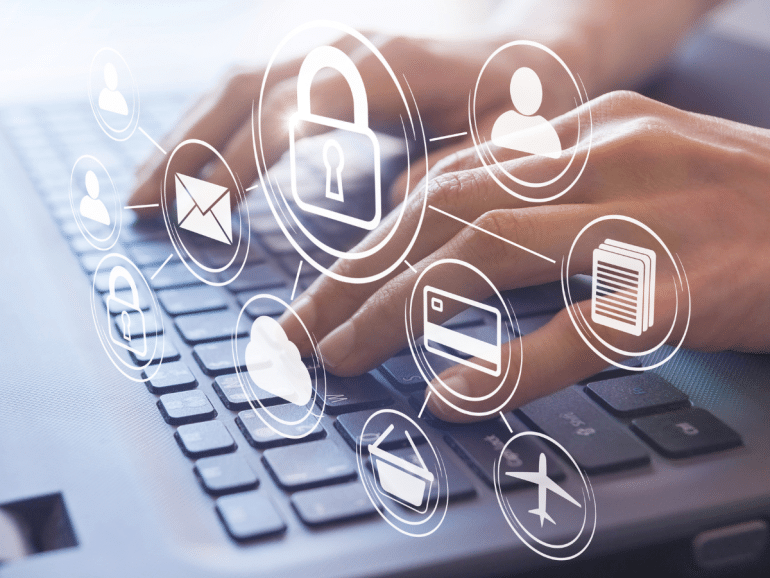In today’s digital age, cybersecurity threats are more sophisticated and rampant than ever before. Recent findings from Jamf, a leading authority in Apple security and management, shed light on the critical vulnerabilities faced by Mac and iPhone users. However, these concerns are not exclusive to Apple users; Windows users are equally at risk. Here are some essential security measures for both Mac and Windows users, aimed at strengthening your digital defenses against cyber threats.
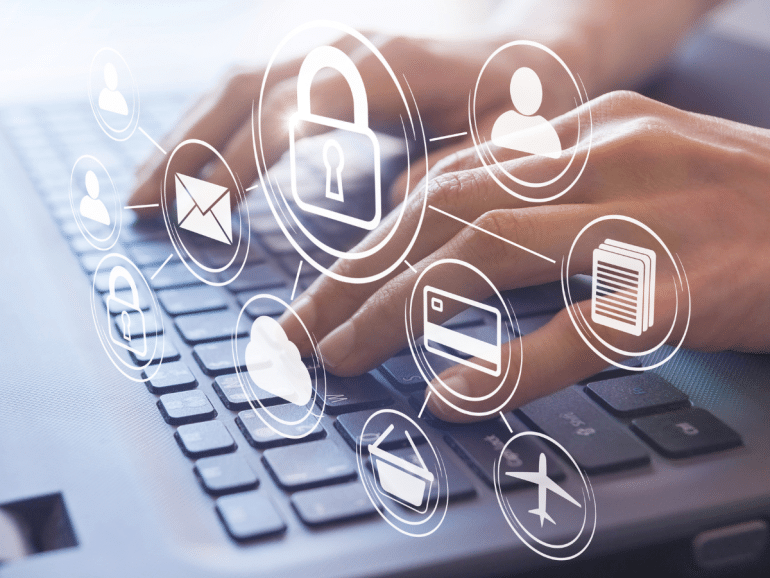
1. Encrypt Your Data
For Mac Users: Enable FileVault FileVault is a powerful encryption tool that secures the data on your Mac by encrypting its entire drive. Surprisingly, 36% of devices in Jamf’s research pool had FileVault disabled, despite its ease of use. To enable FileVault, go to System Preferences > Security & Privacy > FileVault, and click on the lock icon to make changes. Click “Turn On FileVault” to start the encryption process.
For Windows Users: Activate BitLocker Windows users can rely on BitLocker for drive encryption. BitLocker protects the data on your computer by encrypting the entire drive. To enable BitLocker, navigate to Control Panel > System and Security > BitLocker Drive Encryption, and select “Turn on BitLocker” next to the drive you wish to encrypt. Follow the prompts to complete the process.
2. Fire Up Your Firewall
For Mac Users: Enable the Firewall Despite the rising number of web-based threats, 55% of Macs in the study had their firewalls disabled. The firewall protects your Mac from unauthorized incoming connections. To enable it, visit System Preferences > Security & Privacy > Firewall. Click the lock icon to make changes, then click “Turn On Firewall” to enhance your device’s security.
For Windows Users: Check Your Firewall Settings Windows Defender Firewall offers robust protection against network threats. To ensure it’s active, type “firewall” in the Start menu search bar and select “Windows Defender Firewall.” From there, click “Turn Windows Defender Firewall on or off” to verify or modify your settings, ensuring optimal protection.
3. Secure Your Lock Screen
For Mac Users: Utilize Lock Screen Protection Lock screen protection is a fundamental yet critical feature. It not only secures your device from unauthorized access but also acts as a decryption key for stored data. To adjust your lock screen settings, go to System Preferences > Security & Privacy > General, and ensure you require a password immediately after sleep or screen saver begins.
For Windows Users: Enable Lock Screen Security Windows users should also secure their devices with lock screen protection. Go to Settings > Accounts > Sign-in options. Ensure you’ve set up a password or PIN and adjust the “Require sign-in” option to “When PC wakes up from sleep” for enhanced security.
Cybersecurity is a shared responsibility, and by implementing these security measures, whether on Mac or PC, you can significantly reduce your vulnerability to cyber threats. The digital landscape is ever-evolving, and so are the tactics of threat actors. Staying informed and proactive in safeguarding your digital devices is not just recommended; it’s essential for your privacy and security online .