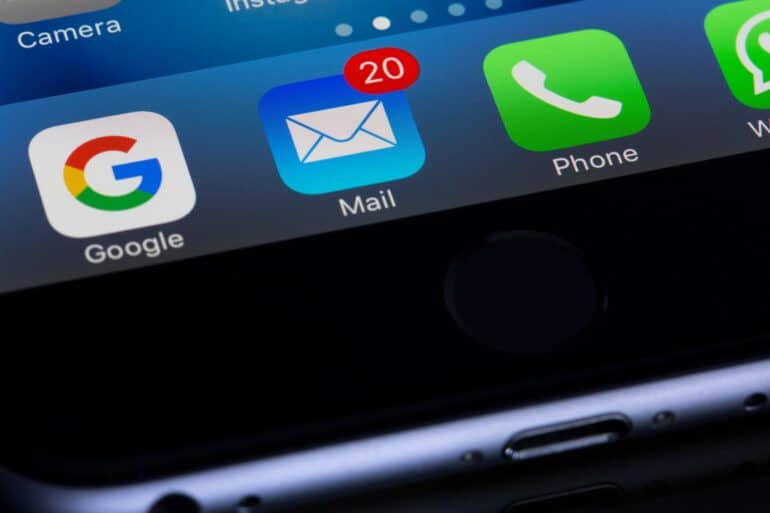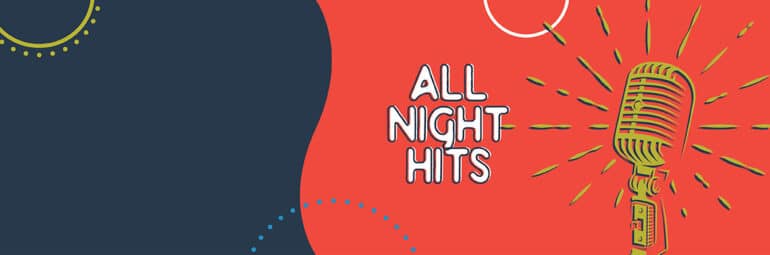How to Set Up Email Notifications for Important Events or Reminders”
If you’re anything like me, you’re always forgetting events or commitments and end up chasing your tail to get them sorted! Well here’s an idea… Why not use email alerts to help you?
By setting up email notifications for important events or reminders, you can ensure that you never miss a beat. Here’s a small to help you through the step-by-step process of how to set up email notifications on various platforms, including web-based email services, email clients, and smartphones.
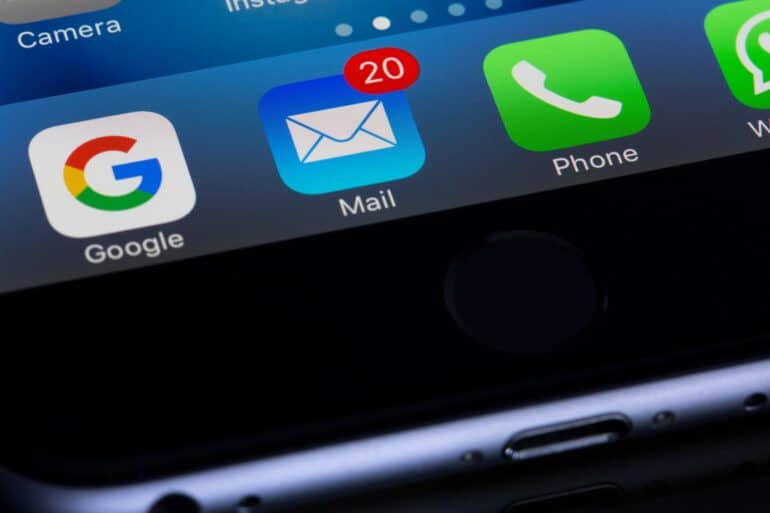
Web-Based Email Services
To get started with email notifications on web-based email services like Gmail, Outlook, or Yahoo, follow these steps:
- Log into your account and locate the settings menu.
- Navigate to the “Notifications” or “Notifications & Actions” section.
- Choose the type of notification you want to enable and select the preferred method (email).
- Customise the frequency, sound, and appearance of the notifications.
- Save your settings, and you’re all set!
Email Clients on Computers
If you prefer using email clients like Microsoft Outlook or Apple Mail on your computer, here’s how to set up email notifications:
- Launch your email client and access the preferences or settings menu.
- Look for the “Notifications” or “Alerts” section.
- Enable the desired notifications for new emails, calendar events, and tasks.
- Specify the sound, pop-up alerts, or badges for the notifications.
- Save your settings, and you’re done!
Email Apps on Smartphones
For those who rely on smartphones for email management, here’s how to set up email notifications on iOS and Android devices:
- Open the email app on your smartphone.
- Access the app’s settings menu.
- Look for the “Notifications” or “Settings” section related to notifications.
- Enable email notifications and select the specific email accounts if you have multiple configured.
- Customise the notification preferences such as sound, vibration, or pop-up notifications.
- Save your settings, and you’re ready to receive email notifications on the go!
If you choose to use email notifications for important events or reminders, you will probably end up far more organised and never miss a crucial deadline, meeting, or personal milestone. Have fun being organised!